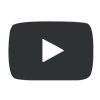.jpg)
Session’s done and I send over your photos in an online photo gallery… What now??
“A photograph doesn’t feel real until it is a tangible physical object I can hold in my hand.” – Stephen Johnson
I work with a fantastic professional lab (more on that in a later post). All print orders placed online from your gallery are touched up personally by me before the lab prints and delivers your order to your door. But using the online ordering system may be confusing, and I’m hoping this walk-through of the website makes the process much simpler!
As always, feel free to email me with ANY questions!
![]()
VIDEO TRANSCRIPT:
Hello. this is Pamela Anticole with Pamela Marie Photography. Today we’re going to talk about my most common request, and that is “How do I order prints online from my gallery?” So the first thing you have to do is to get into your gallery, so we’re going to do that by opening up a browser window, copy and paste into the address bar a direct link to the gallery. However of course you can click on the blog or in the email that I had sent to you. Enter in your password and click “Let me in” and here we are.
You have two options here. If you just want to order one big print of something, then that is, the simplest thing to do is to click on the print that you want to order, and on the bottom right corner of the screen you’ll see a little BUY link. Click on BUY and then pick “This Photo”. You’ll have the option to pick the size that you want to order – and I’m just going to pick a basic 8×10 – I’m not sure why you would print a cake in 8×10 but hey you never know. You can adjust the cropping from here. So if you want it like this or if you want to go even tighter you can definitely do so. Select the finish that you want. I’m going to use Lustre; it is the most basic option. And then as many prints as you’d like to order, you select right here. And click Add To Cart. Assuming this were the only print that we were going to order, click VIEW CART and you will be able to check out from there. However I’m going to add just to show you I’m going to add a handful of other different photos and sizes at the same time, to show you how that can be done as well. I’m going to click Close, and then get out of here. And we are back up to the gallery.
Now. Two ways to do this. You can either click on BUY PHOTOS up here in the top right corner of the screen, or you can select a photo and then click BUY on the bottom right corner – just like we did before – but this time instead of selecting “This Photo” you select “Photos from this gallery”. Either way you get to this screen.
And this is the ordering screen. So you’ll be able to see all of the photos that are in the gallery, on this screen. You can order multiple photos at once. Right now over here on the right you can see it says that we are ordering 4×6 prints. If you’d like to order 5×7’s you can easily change the product and order 5x7s instead. And then any image that you select – and you can select multiple at once – I am just clicking on them; I am not using SHIFT or COMMAND or any other keyboard button – Any of those images that you select and click “Add Photos to Cart” will get added in as 5×7 prints. From there you can check out – you’re all done, ready to go – or you can go back and select more photos. Now let’s say this time I don’t want a 5×7 print and I don’t want any of these pictures. I want an 8×10 and I want to tp be of us dancing down here. So you can individually deselect each of these photos. A simpler way to do it would be if you see up here on the top right there’s this little SELECT ALL button. Click SELECT ALL and then click UNSELECT ALL. And then you can start over by selecting whichever image that you want. I’m going to order this one and this one and this one and this one, why not. And we’re going to make the product something different. We’re going to choose WALL ART. Let’s do an 8×10 wall print. Metal print. And I want to get two of each of those pictures. I’m going to select 2 and this is getting pricey. Let’s add those photos to the cart and Check out. So now I know everything I added to my cart is in here. Not just what I just added but also what I had added previously as well. One of the downsides of ordering multiple photos at once on that big ordering page is that you are not able to crop them initially. You have to wait until you’re looking at your shopping cart right here. You can go individually into each photo and edit crop. So I’ll just move this up a little bit I can do that. Another thing to keep in mind is that if you want to remove any photos, you can do so simply by clicking on this number right here, or clicking the REMOVE. It will confirm. We’ll say yes. And then once we’re ready to check out we can. Something else. If you’d like to start over, you can click this Empty Cart here and just start over from scratch. OR if you aren’t sure that you want to check out right at this moment and you think I just want to sit on it, or I want to go and see if there’s anything else I want to purchase, over here on the right you’ll see this Continue Shopping option. Just click on Continue Shopping and it will take you back to the last gallery you were just looking through. So I’m going to close this out and scroll up to the top and right now we are only purchasing reception photos, right? Let’s say I want a picture from getting ready. If I go back up a level and pick the Getting Ready photos, I can pick any of these photos that I want, and let’s just pick a random photo. And Click BUY, This Photo, just the same way as we were before. And it’ll all get added to the same cart so that you can check out all those photos at once. I’m just going to crop this down a little bit. Add to Cart. View Cart. And you will see that it is added in here on the bottom. Okay. Once we are ready to checkout, click on Begin Checkout. If you have previously placed a print order through me, then all this information should be pre-populated. It’ll have your name and address. You will have to select the shipping options, however you want to have it shipped. Overnight, priority, whatever. Once you move forward if you do have a coupon code – something else to keep in mind is that a lot of my clients do use coupon codes- and if you’d like to use it, you’ll notice over on the right there’s a link here “Have a coupon code?”. Click on that so that you can enter in your code right here and click APPLY. You can do that during any stage of the checkout process. However, you must do that before you finalize your order. Because once you place your order we are not able to retroactively apply your coupon code back toward your order. So make sure you have your coupon code ready to go and enter in prior to actually entering your billing information.
I’m not going to enter in my credit card information here, but it’s pretty straightforward. Review the order and then click Finalize at the end. I’m going to go back. One thing I do want to mention is that I host all of these images through a website called Smugmug. So when you place your print order, you will receive an email confirming your order not from me, but from Smugmug. Smugmug is an interface between me and my lab. So when you place your print order, Smugmug is handling all the administrative work on the backend. They are contacting me, I will do some fine tuning on your images, and then I will upload them all corrected and ready to go, and then Smugmug will transport them to my lab directly. The lab will print it and ship it directly out to you. So we’re kind of working as a big team here. But if you have any questions whatsoever at any point in the process, of course feel free to reach out to me. My email is contact@pamelaanticole.com and that is it! Thank you for watching!